- Get link
- X
- Other Apps
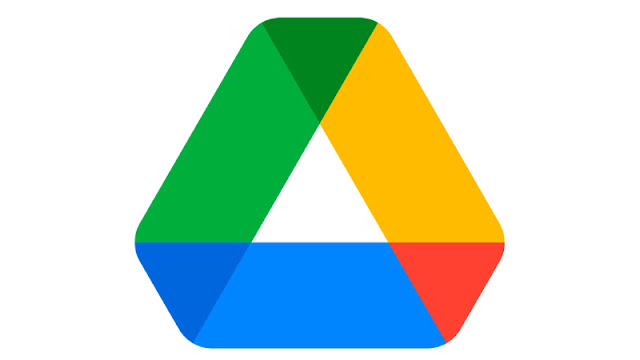
Introduction
Google Drive is a powerful cloud storage service that allows
users to store, share, and access their files from anywhere with an internet
connection. However, managing multiple Google Drive accounts can be a
challenge, especially when you need to keep files synchronized across different
accounts. In this thing, we'll explore various methods to sync multiple Google
Drive accounts efficiently. Read More: biztipsweb
1: Google's Multiple Account Support
Google provides a built-in feature that allows users to
sign in with multiple Google accounts simultaneously. This can be a convenient
way to access and manage multiple Google Drive accounts without syncing them.
Sign in to Google Chrome:
Open Google Chrome and sign in with your primary Google
account.
Click on your profile picture in the top-right corner and
select "Add" to sign in with additional Google accounts.
Switching between Accounts:
Once signed in with multiple accounts, you can switch
between them by clicking on your profile picture and selecting the account you
want to access.
While this method doesn't sync the files across accounts, it
provides a convenient way to access and manage multiple Google Drive accounts
in one browser.
2: Third-Party Sync Tools
Several third-party tools are designed specifically to sync
files between different cloud storage services, including Google Drive. One
such tool is MultCloud.
Sign up for MultCloud:
Go to the MultCloud website and sign up for a free account.
Add Google Drive Accounts:
After signing in, click on "Add Clouds" and select
Google Drive.
Follow the authorization process to connect your Google
Drive accounts.
Create Sync Tasks:
Click on "Cloud Sync" and then "New
Task."
Select the source and destination Google Drive accounts,
choose the sync options, and start the sync process.
MultCloud allows you to schedule automatic sync tasks,
ensuring that your files are always up-to-date across multiple Google Drive
accounts.
3: Google Drive File Stream
Google Drive File Stream is a desktop application that
allows you to access your Google Drive files directly from your computer
without taking up space. While it doesn't sync files in the traditional sense,
it provides seamless access to your files.
Install Google Drive File Stream:
Download and install Google Drive File Stream on your
computer.
Sign in with Multiple Accounts:
Open Google Drive File Stream and sign in with your Google
accounts.
You can switch between accounts using the system tray icon.
While Google Drive File Stream doesn't create local copies
of your files, it offers a convenient way to work with files from multiple
accounts without the need for manual downloads and uploads.
4: Rclone - Command Line Sync Tool
For users comfortable with the command line, Rclone is a
powerful open-source tool that supports syncing between various cloud storage
providers, including Google Drive.
Install Rclone:
Download and install Rclone on your computer.
Configure Google Drive Accounts:
Run the rclone config command to set up and configure your
Google Drive accounts.
Sync Files:
Use the rclone sync command to sync files between your
Google Drive accounts.
While Rclone requires some technical expertise, it provides
fine-grained control over the sync process and is suitable for advanced users.
Conclusion
Managing multiple Google Drive accounts can be streamlined
with the right tools and methods. Whether you prefer using Google's built-in
features, third-party tools like MultCloud, Google Drive File Stream, or
command-line tools like Rclone, there are options to suit different preferences
and technical skill levels. Choose the method that best fits your needs and
workflow to keep your files synchronized effortlessly across multiple Google
Drive accounts.
- Get link
- X
- Other Apps